# Streamer Support
Find information you need to know about being a streamer on JoystickTV
# Earnings and Payouts
# Earnings
Multiple ways to earn.
- Subscriptions - Set your own price, starting at $3.99/month.
- Live Streaming - Receive tokens live with the option to set tip goals.
- Direct Messaging - Send direct messages, videos, and images for an amount of tokens you set.
- Post Content - Share posts with exclusive content for your subscribers or set a token amount to unlock.
- Affiliate Links - Use your affiliate link to drive traffic. Earn 20% on every purchase they make.
Start earning on day 1. Request a payout any time once you’ve reached the minimum threshold. We offer many options for payouts, and we’re adding more in the future.
# Earning Plans
We offer 2 different plans for new streamers to choose from. You will select your plan when you apply to become a streamer. Choose the plan that best fits your needs.
We provide extensive analytics and reporting to help you keep track of your money.
For other questions or help, please email support@joystick.tv, or contact us on Discord. You can also visit our FAQ page for more info.
Be sure the plan you choose is the one that best suits you. Once chosen, you are not able to change later.
# Fixed-Rate Plan
Our fixed-rate plan allows for simplified accounting. Never worry about pricing tip menu items, posts, or any locked content. You will always know how much you are earning with each token tipped.
Each token tipped is worth 5.5¢ USD. From tips during live streams, to purchsaes of your locked content, no matter how you’re tipped, those tokens are locked in to a fixed value.
As a streamer, you can set your subscription price starting at $3.99. With the Fixed-Rate plan, you will always earn 80%. This also includes subscriptions gifted to you by the community.
All funds earned take up-to 30 days to mature before you can request the payout.
# Variable-Rate Plan
Our variable-rate plan gives you a much higher chance at earning more. Tokens tipped to you may be worth anywhere between 3¢ and 10¢ USD depending on their original purchase value. This may fluctuate based on if the user was given a coupon to purchase tokens at a discount, or if the user signed up using another streamer’s affiliate link.
Your subscription value also may vary depending on a few factors. This is generally 80%, but may go up or down based on the user signing up under another streamer’s affiliate link, or another streamer using their joystick wallet.
All funds earned take up-to 30 days to mature before you can request the payout.
# Payouts
Payouts can be requested once you have earned the minimum withdrawal amount in available funds. All funds received are considered “pending” for up-to 30 days from the day you receive the money. You can think of your earnings like a sliding window. If you receive $1 on July 1st, that $1 will be available to you on July 31st. We do this in order to help protect us and you from fraud.
Payout Options
- Check ($50 min / $2 fee)
- ACH ($100 min / $2 fee)
- Paxum ($100 min / $2 fee)
- MassPay (currently unavailable)
- Yoursafe ($100 min / $2 fee)
- Wire ($400 min / $35 fee)
- Joystick Wallet ($0 min / $0 fee)
Please note that with Wire payouts, the first time you receive a payout there will be a slight delay for us to setup your account. After the first payout, there will be no more delay.
Your payout breakdown is available from the menu, under payouts.
# Receiving Payout
Payouts are sent weekly with the cutoff day being Tuesday night (23:59 UTC). Payouts requested before the cut-off will be sent that Friday. Payouts requested after the cut-off will be sent out the following week. A payout may take 3 to 7 business days to process. Once processed, they are generally sent on Fridays.
Payments have 3 stages:
- Unpaid – Your payout has not been received by our accounting department to be processed, yet.
- Processing – Your payout has been received by our accounting department, and is currently being processed
- Paid – The money has left our offices, and is headed to you. Some payments may take longer to reach you than others (i.e. checks, or first-time wires, etc…)
As a U.S. based company, we observe all U.S. Banking holidays. During these times, there may be slight delays which will always be conveyed via announcements the week prior or sooner.
Checks
Checks are for North American streamers only as these are mailed through the U.S. Postal service (USPS). These are standard U.S. bank paper checks made out in USD. Once a payout request is processed, this is usually delivered to you within 3 – 5 business days.
Checks not deposited after 30 days may be cancelled and reissued for a $15 fee
ACH / Direct Deposit
ACH (automatic clearing house) is similar to a Wire transfer where we use your bank details to automatically deposit funds in to your bank account. We process ACH deposits as next-day (next business day). If your payment is sent Friday, then you’ll receive the funds Monday unless Monday is a bank holiday. ACH is only available for streamers in the United States as the process required only works with U.S. banks
A $5 fee may be added if we’re unable to process your ACH deposit due to incorrect information.
Paxum
Paxum is a service you sign up for https://paxum.com/ that works like a bank account. We can transfer funds directly to your Paxum account account. Once a payout request is processed, this is sent within 1 business day.
** Your Paxum account must be approved and verified by Paxum in order to receive funds. If it’s not, they will reject the money we send you which will delay payment. Contact Paxum support if you have questions.
MassPay
NOTE: our MassPay option is currently unavailable.
MassPay https://www.masspay.io/ is a service for receiving funds that works like a bank account. You do not need to create a MassPay account. We create the account for you when you request a payout. We transfer funds directly to your MassPay account. Once a payout request is processed, this is sent within 1 business day.
On your first payout, you receive an email from MassPay to complete your account setup. After that, you will receive an email each time you receive money from us.
Once you’ve received the funds in MassPay, you’ll have the option to withdraw the funds in several different ways. This could be a direct deposit to your local bank, cash out using crypto currency (e.g. Bitcoin, Etherium, etc…), or many other options depending on your country. Each option will have a different fee associated, but many options have no additional fees. The fee will be listed next to the option.
Yoursafe
Yoursafe https://www.yoursafe.com offers a payment account that is issued from the Netherlands. While yoursafe offers SEPA, Wire, ACH, and US checks, Joystick is only utilizing the SEPA option as we already offer the other options separately. You will need to create an account at Yoursafe, and obtain an IBAN from them before requesting your payout.
Single Euro Payments Area (SEPA) is a safe and fast way to transfer funds electronically between banks within the European Union, as well as a number of non-EU countries. The SEPA option for Yoursafe will only be available to selected countries that have SEPA options available.
Wire
This is a bank to bank wire transfer. If you’re in the U.S. you’ll give us your bank’s account number and routing number to receive the deposit directly in your account. For banks outside of the U.S. you will need your SWIFT code and bank account number. Once a payout request is processed, this is delivered in 1 business day.
Note: We will also ask for the bank’s address for verification. If you have an online bank, you will just need to provide the website address to the bank.
First-time wires may take an additional 3 business days to send due to Bank approvals. Payments after the first are sent same day.
# Joystick Wallet
You are never required to request a payout. Though, the money is still yours, you have control over how you want to use it. The Joystick wallet allows you to use your funds to purchase tokens, subscriptions, or gifting subscriptions to other streamers. There are no fees or minimums to use funds in your wallet.
# Taxes for U.S. Streamers
Streamers based in the United States are required, by law, to file taxes on income earned from streaming. For this reason, we require all streamers in the U.S. to fill in an IRS form W-9. Streamers may use their personal Social Security Number (SSN), or Business TaxID if you file as a company (e.g. LLC, S-Corp, etc…).
Streamers outside of the United States are not required to fill out any tax or business related documents, but you may need to look up laws in your country regarding earning funds from a U.S. based company.
# Tax Documents 1099-NEC
As of this writing, the minimum threshold to receive a 1099 is $600 for the entire tax year. If you made this amount, or more, during the previous year, a tax document will be created for you and sent during January of the current year.
# Uploaded Media Content
Verified streamers are allowed to upload their own personal media content. All content must be approved and verified before it may be displayed on the website.
# Examples of good content
- A profile photo
- Online banner image used when your stream is live
- Offline banner image used when your stream is offline
- Video clips of you
- Previously recorded streams of yours
- Your custom emotes
- Promotional images for your upcoming streams
# Examples of bad content
- Photos of anyone else not verified on your stream
- Videos of anyone else not verified on your stream
- Content that violates any terms/acceptable use
- Illegal content
- Any file types other than images and videos
# Direct Messaging Campaigns
Direct Message Campaigns are like Direct Messages but sent in bulk or when someone follows you.
To use this feature, visit this link Direct Message Campaigns. To create a new campaign, click the Create Your First Campaign button.
When creating a campaign, you have to fill in the first two fields. Campaign Name is for your use only. It can be helpful to name a campaign and see how it performed compared to other campaigns you may create. The message to send is what you would like to say in your Direct Message. You have the option to attach any previously uploaded media as well. You can set all of the content to be free or even have it be purchasable with tokens.
There are also several filtering options you can select when sending the message. You can use these filters to help target specific people who follow you.
When you’re done and push the Send Now button, your campaign will be sent within just a few minutes. If you would like to schedule the send for later, you can check the Send Message Later box and select the date and time.
# Moderating Streams
Streaming content while also moderating your own community can be quite time consuming and daunting. In order to keep your streams orderly, we have several tools you can use for moderating your stream.
# Why moderate?
Unfortunately, we live in a world where not everyone has the best of intentions, and some that do may not be able to “read the room”. You may be sensitive to certain words, or want to avoid specific individuals. This is when moderation comes in handy. Moderation tools include things like…
- Muting users
- Blocking users
- Adding banned words or phrases
- Changing stream and chat states
But moderation doesn’t always have to be negative! You may also need a way to keep track of users in chat that you’re unable to get to, and get back to them at a later point. Maybe someone asked a question, and you’re in middle of a heavy raid in WoW. JoystickTV gives you the option to add trusted users in to your moderation team to help keep your stream moving.
# Moderating Tools
Muting When you “mute” a user, they are unable to chat in your stream; however, they are still able to watch your stream. You may want to mute someone that has broken a rule to give them a chance to read your stream rules. When you’re ready for them to talk in chat again, you can unmute them.
To mute a user, you’ll see an icon appear to the left of their username in chat. Click this icon to reveal a menu item to mute the user. You can unmute them from your stream configuration menu under the “muted users” section.
Blocking A “block” is a full lockout of your profile. Users that are blocked are muted first, then removed from your stream. They are no longer able to see or visit your profile, nor able to interact with you in any capacity on JoystickTV. Keep in mind that blocks are never a full-proof solution. If you ever feel harassed by a user, please contact support immediately.
To block a user, you can use the same context menu from chat as muting, or you can go to your Blocked Users page. You’ll also see a button to block a streamer from their profile page, from within your DMs, or on any post comments.
Banned Words These are words or phrases you do not want to see in your chat. Joystick has several words and phrases that are commonly known to be hate speech already, but you can extend this list with additonal words or phrases.
To add a banned word, you can go to your Stream Settings or from your stream configuration menu during a live stream.
Stream States By default, your stream is fully public. Anyone can just come in and start chatting, and watching you. You may not want this all of the time though. Joystick currently offers a verified user state which only allows verified users in your chat, as well as a subscriber-only state which requires a user to subscribe to you in order to watch. When you change the state, this alters the permissions of who is allowed to chat or watch your stream.
From your publisher view, you’ll see the buttons to change this state while you’re live.
Moderators Moderators (or mods) are individuals you know and trust to help you keep your streams in order. Mods have limited abilities to control your stream such as muting users, or adding banned words, as well as updating your tip goals! Mods are also given additional chat commands that allow you to “whisper” to your mods during a chat and keep conversations private and inconspicuous.
Adding a moderator is simple! From your stream settings page, you can click Moderators, then type in the username of the person you want to make a mod.
Moderators must be
verifiedusers that follow you.
# Media Library
Every streamer has access to their own private Media Library on Joystick. This is where you can upload any images you may use; for example, profile photos, emotes, or sexy photos; or any videos you you’d like to show to your community such as short clips, or highlights of past streams.
All media uploaded must be approved by Joystick staff before you can use it for your purposes. Media that is reviewed must follow our strict guidelines for what is allowed and what isn’t.
- All media must adhere to our Community Guidelines.
- All media can only contain individuals approved on your account. They must either have a stream approval, or be invited through Stream Invites.
- Profile picture, online, and offline banners must be labled as “SFW” (safe for work). More info below.
- Emotes should be smaller in size, and square. See emotes below.
- Images must be in the formats
.jpg,.jpeg,.png,.gif. - Videos must be in the formats
.mkv,.mp4,.mov. (h264 encoded) - Max Image size is 20MB.
- Max Video size is 3GB.
- Max Video length is 4.5 hours
We are moving to a tiered media system, and increasing video size for streamers. This guide will be updated once that is available.
# SFW vs NSFW
It may seem a bit counterintuitive that a site based around “NSFW” (not safe for work) content would even have a policy for what constitues “SFW” or not. We do this for a few reasons; one of which is reducing what adult based content is displayed while users are logged out. This also gives users the ability to capture images of our home page to post on other social media sites without the fear of being banned. We feel that we can create a healthy balance between what other non-adult-based sites do, and full on porn sites.
When reviewing media, we will mark each media as “SFW” or “NSFW”. When you’re selecting your profile image from your media library, you will only be allowed to choose from the images that have been marked as “SFW”.
Here’s a noncomprehensive list of what we may look for to mark images as “NSFW”.
- Bare chests, nipple, areola, including see-through tops.
- Genitalia, pubic region.
- Bare and/or spread butt cheeks.
- Erections, outlines, or “prints”.
- Adult toys designed to look like human anatomy.
- Simulated or depictions of sex/sex acts.
- Appliances or devices used for the purposes of smoking.
- Drawings, digital or CGI of any of these items.
If we are ever unsure, we will tend to mark as NSFW as a fallback.
# Emotes
Emotes are images used in your chat to help express emotion. As a streamer you have the ability to upload your own custom emotes. Subscribers of your stream are allowed to use your emotes on any live stream chat on Joystick.
Emotes are allowed to be NSFW, but as with all media, they must be approved first before you can use them.
For the optimal emote image, a .gif, or transparent .png work the best. The file dimensions should be between 64x64 and 250x250 with a max filesize of 1MB.
You can have a max of 50 emotes.
# Posts and DMs
With your uploaded content, you can create Posts, or send Direct Messages (DMs) for users to purchase your content using tokens. This is a chance to earn additional income when you’re not streaming. Set your locked price, or give away teaser content for free!
Locked content you post to your feed will be accessible to subscribers for free, but others must pay. Locked DM content must be purchased by everyone including subscribers.
# VODs
VODs (videos on demand) are videos of your previously recorded streams. These videos are only accessible to users that subscribe to you.
# Tip Goals
A tip goal is used to incentivize your viewers to tip. The goal should be your end-goal for the stream, or something large you’re working towards. This could be something like “Buy a new game”, or “Upgrade camera”, or even just “Get real hot and steamy 😏”.
Your goal may carry across multiple streams if you want, or it can be reset before each stream. We will go over each option so you have a better understanding of how they work.
To create a new goal, or edit your existing one, you will click the “Stream Configuration” button from your Joystick Publisher page.
Moderators can manage your tip goal. They will do this from the moderator panel located above the chat on desktop, and by the mod button on mobile.
# Setting up Tip Goals
The setup is simple. Give your tip goal a title, and the total amount of tokens it will take to reach that goal.
Since token values are variable, there is a “Token Calculator” link above these fields you can use to help price your goal.
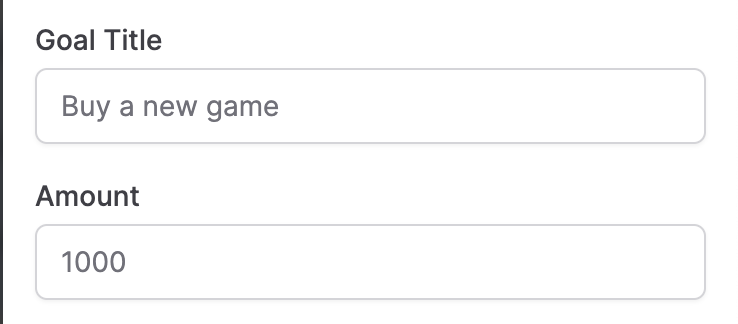
Once these fields are filled in, just click the “Save TipGoal” button.
# Tip Goal options
You will see two checkbox options for starting a new tip goal, or clearning your milestones.
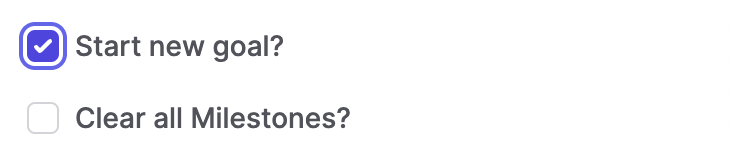
Checking the “Start new goal?” option will clear any existing tips the goal has earned. Use this option if you want to start your tip goal fresh at the start of each stream.
Checking the “Clear all Milestones?” option will delete all of the milestones you have created. Use this option if you want to create a different tip goal and want to start from scratch.
# Milestones
On top of your end goal, you may also set mini-goals called “milestones”. A milestone is also a goal, but set at specific token values. These give your viewers something to shoot for that’s more attainable in the short term. For example, a milestone could be “Stand and Stretch”, “Toast the Chat”, or maybe “Get a little more comfortable”.
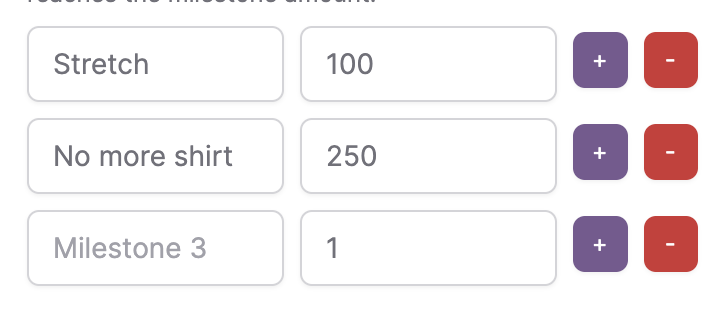
Each milestone is like a mini-tip goal and only requires a title and amount. The amount should be the number of tokens on the main tip goal at which this milestone is reached. The milestone amount should never be higher than the main tip goal.
Tip: Try to space out your milestones. Setting milestones too close will make things confusing and difficult for your viewers to see them.